Overview
A new automated reporting feature has been implemented on the My Parts and Purchase Orders pages, allowing users to schedule monthly reports.
DesignSense
Report Scheduling
We've added a new button to the My Parts and Purchase Orders pages, making it easy to schedule reports. You can now set up reports to run automatically every month.
How to Schedule Reports
- Navigate to either My Parts or Purchase Orders page
- Locate the new scheduling button
- Open the modal window
- Toggle the automation switch to enable monthly reports
- Reports will be sent to your registered email address
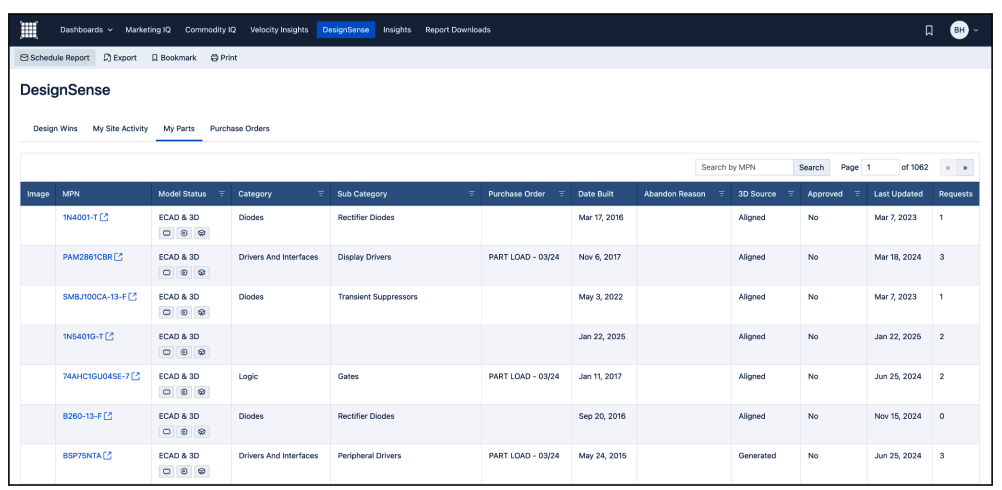
When you enable the toggle in the modal, monthly reports will be automatically sent to the email associated with your profile.
Delivery Schedule
- Reports are automatically generated on the first day of each month
- Delivered via email with a direct report link
- Sent to the email address associated with your profile
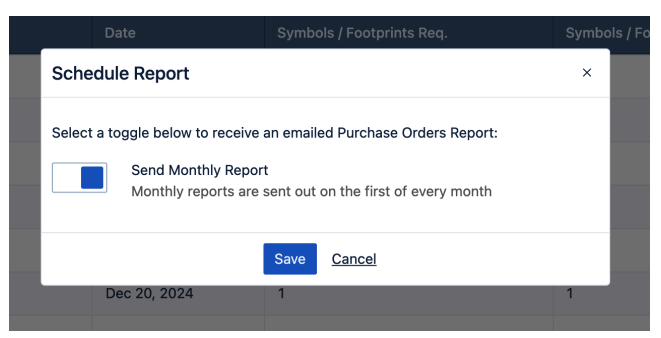
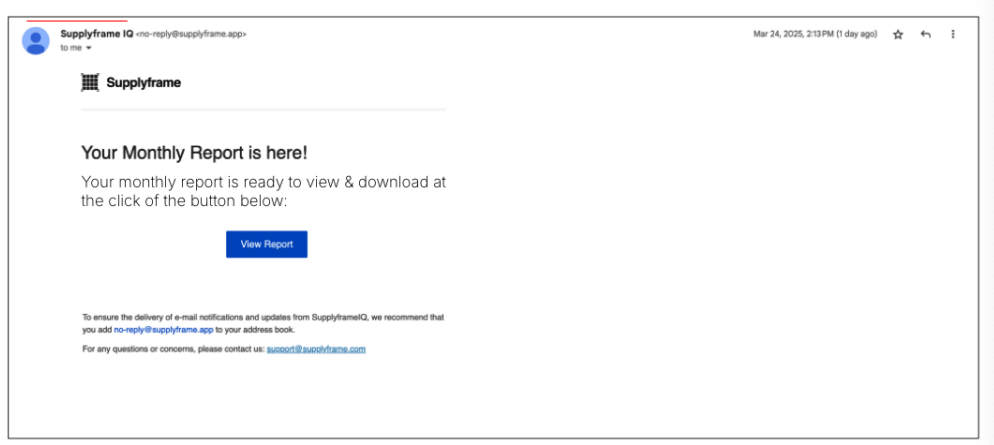
Commodity IQ
Part Groupings Table
When part groupings are available, you'll see a new table at the bottom of the sub-commodity page. These groupings are hand-picked by Supplyframe to highlight key attributes within the commodity you're viewing. They make it easier to spot trends and gain deeper insights into specific segments of the market.
Location
- Found at the bottom of sub-commodity pages
- Displays when sufficient data is available
Key Features
- Curated groupings by Supplyframe
- Highlights essential commodity attributes
- Enables trend identification
- Provides market segment insights
Note: Part groupings are only displayed when there are more than 10 parts in a specific group
Filtering
To help navigate a large list of part groupings, we've added filtering options so you can quickly focus on what matters most. You can narrow down the list by selecting specific attributes—for example, if you're only interested in parts with 12 contacts, just apply that filter and you'll see only the groups that include those parts. It's a simple way to find exactly what you need, faster.
Filtering Capabilities
- Filter by specific attributes
- Multiple filter selections available
- Real-time results updating
How to Use Filters
- Select desired attributes from filter options
- System automatically updates to show relevant groups
- Only matching items will be displayed in the filtered view